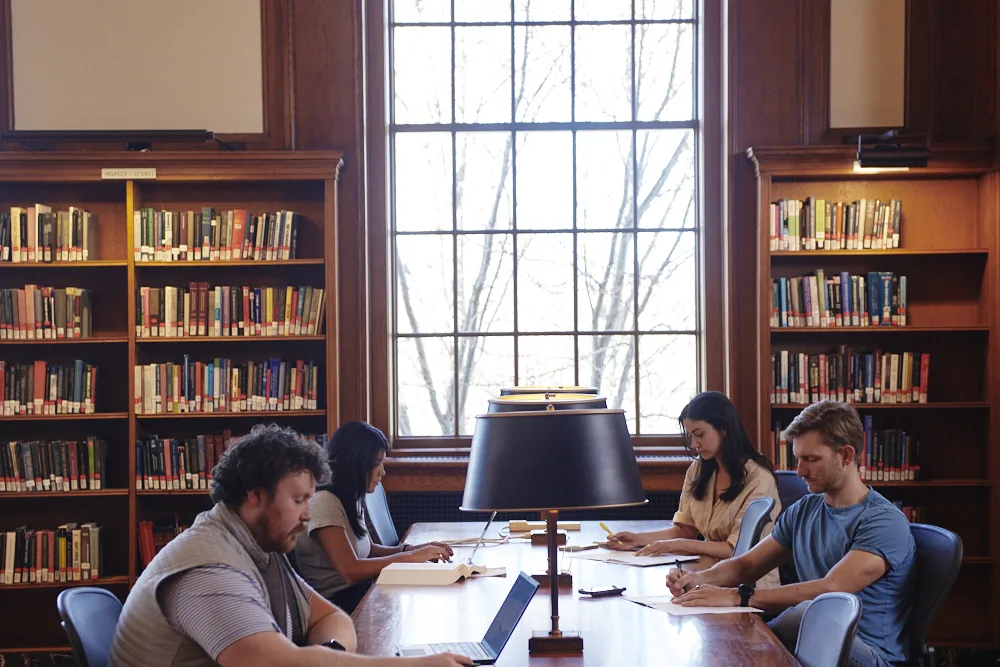HBS Alumni Research Tips: Create a Target List of Companies
Create a list of companies by industry, location, and/or size using alumni e-resources.
D&B Hoovers
Create a list of companies (potential employers, suppliers, customers, competitors, etc.) using criteria such as industry and geography.
To get started, click Build a Company List.
Click Location to specify a geography. It can be broad (regions, countries, states) or narrow (cities or counties). You can also run a proximity search based on zip code.
Click Company Size to add financial criteria (sales) or number of employees.
Click Industries to specify an industry or industries. Use D&B Hoovers’ industry categories or select a different industry classification system such as NAICS.
Click Company Type to specify Ownership Type
(public, private, nonprofit, etc.)
Also under Company Type, expand Core Info to search the Business Description using keywords.
Click View Results to see the list of companies generated.
To export results to Excel, click Download.
Note: If there are not sufficient credits to download, end your session and log in again, re-running your search. If you still cannot download, email infoservices@hbs.edu for assistance.
Mergent Intellect
Provides access to private and public U.S and international business and industry data.
Scroll down the page and select Advanced Search, then select Company Criteria.
Add all relevant filters such as Location, Industry, Size and Financial Information.
Select Search to apply all your filters.
Click the download arrow to export to Excel or CSV.
Morningstar Investment Research Center
Screen for stocks, mutual funds, and exchange-traded funds.
Click on Screen (under Tools).
From Investment Type, choose either stocks, CEFs, ETFs, or mutual funds.
Apply all other relevant filters, such as Classification, Ratings, Reference, Valuation, and Profitability.
After choosing your criteria, select Apply.
Click on the download arrow to export to Excel.
Note: only the top 50 results can be exported.
Related Help
Still need help?
Our expert librarians are here to help you find what you’re looking for.