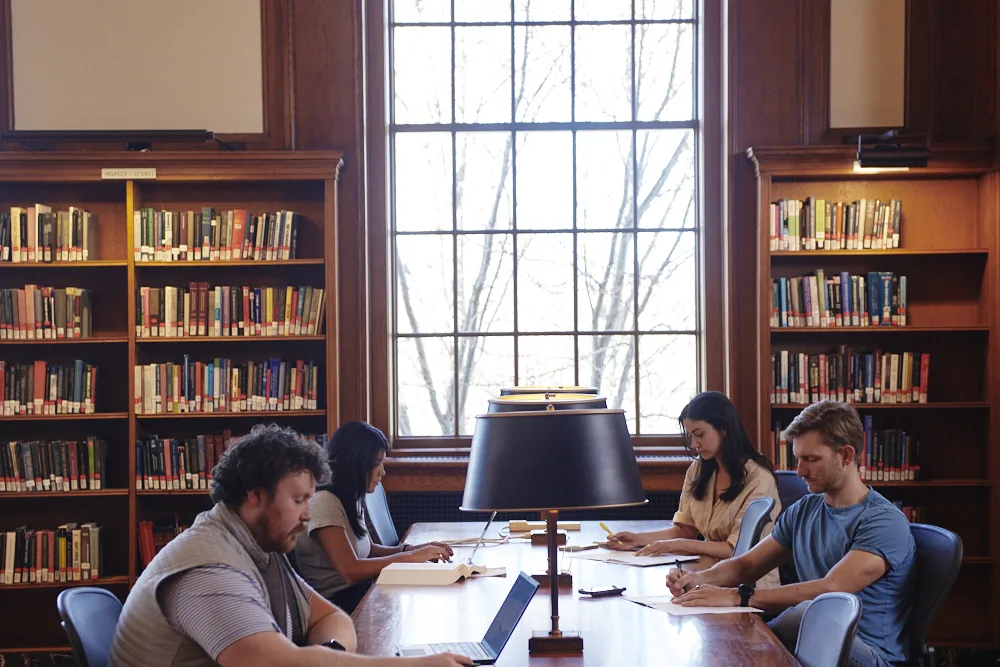Copying from Bloomberg
Move the cursor to one corner of the area to copy.
Highlight the area to be copied. Be sure to include column headings.
A dotted line may or may not appear around the highlighted area.Hit Ctrl-C to copy highlighted area.
(Not all screens can be copied. As an alternative, try typing GRAB then hit GO to e-mail a screen image.)
Pasting into Excel
In an empty worksheet, hit Ctrl-V to paste. Each row of information from Bloomberg will be pasted into a single cell of the spreadsheet.
Highlight the first column of the pasted data.
In Excel, from the Data menu select Text to columns
In the wizard that opens, indicate data are in fixed-width format then click on Next.
If necessary, specify locations of column dividers then click on Next.
Select data type General (recommend format) then click on Next.
It usually is not necessary to specify the data type for each column. Make additional changes if desired. Text data is interpreted as text, whether text or numbers. A Date can be translated into its internal Excel date format. Do not import column indicates a column should be ignored (not recommended.)
Still need help?
Our expert librarians are here to help you find what you’re looking for.